PostgreSQL > Render
How to create a PostgreSQL Database on Render
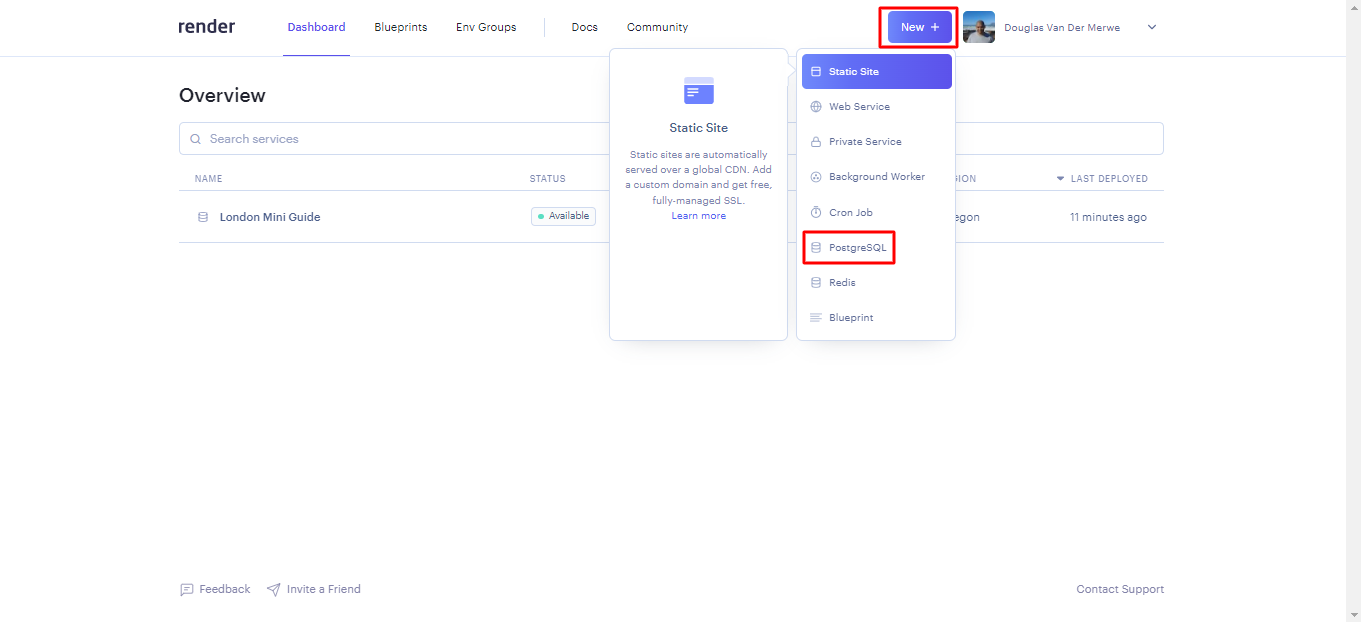
Click on the New + button, then click on PostgreSQL Fill out the Name field, which will be used to label the database within Render. Fill out the Database and User fields, which should be the same as your development environment - ask a volunteer if you are unsure. Leave the remaining 3 input fields as is with the default values
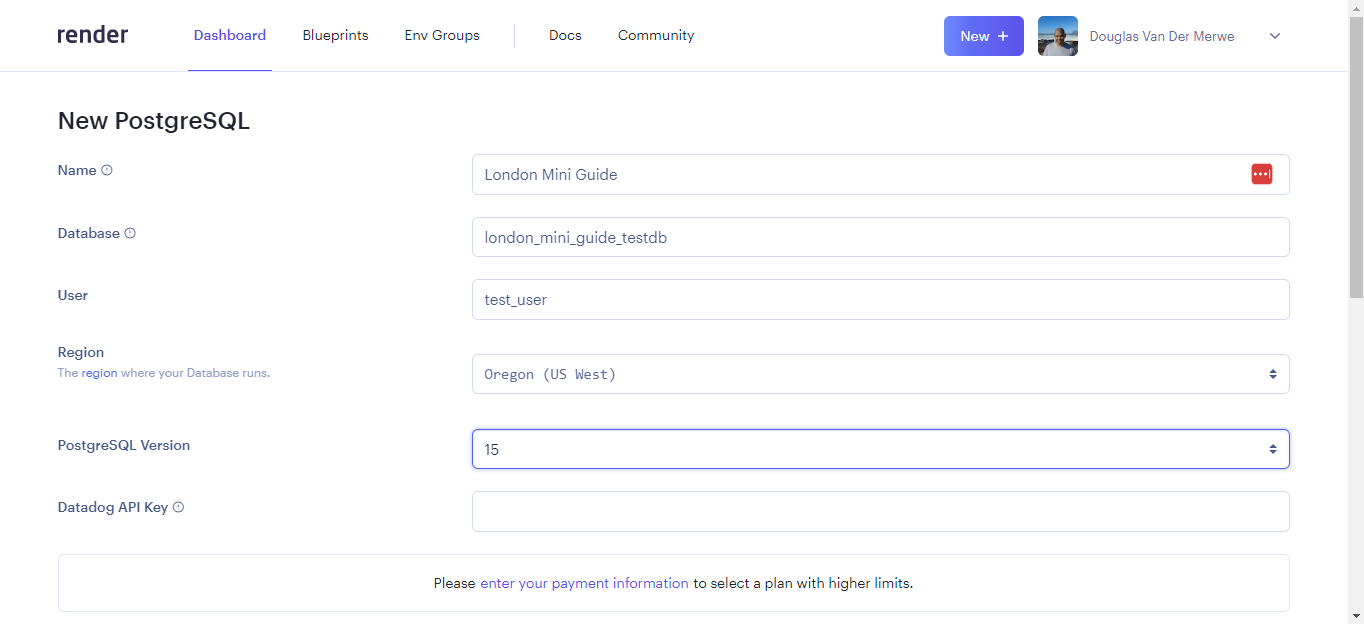
Provide a Name, Database and User 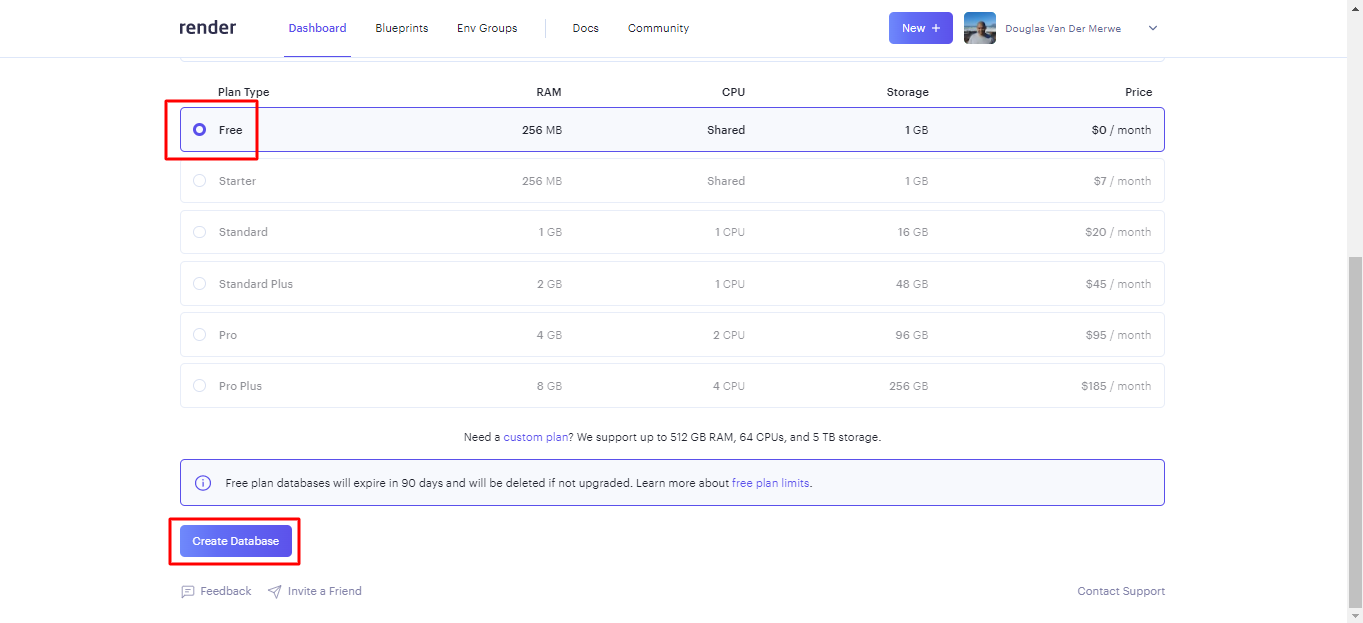
At the bottom of the form, the Free plan should be selected by default. Click Create Database button 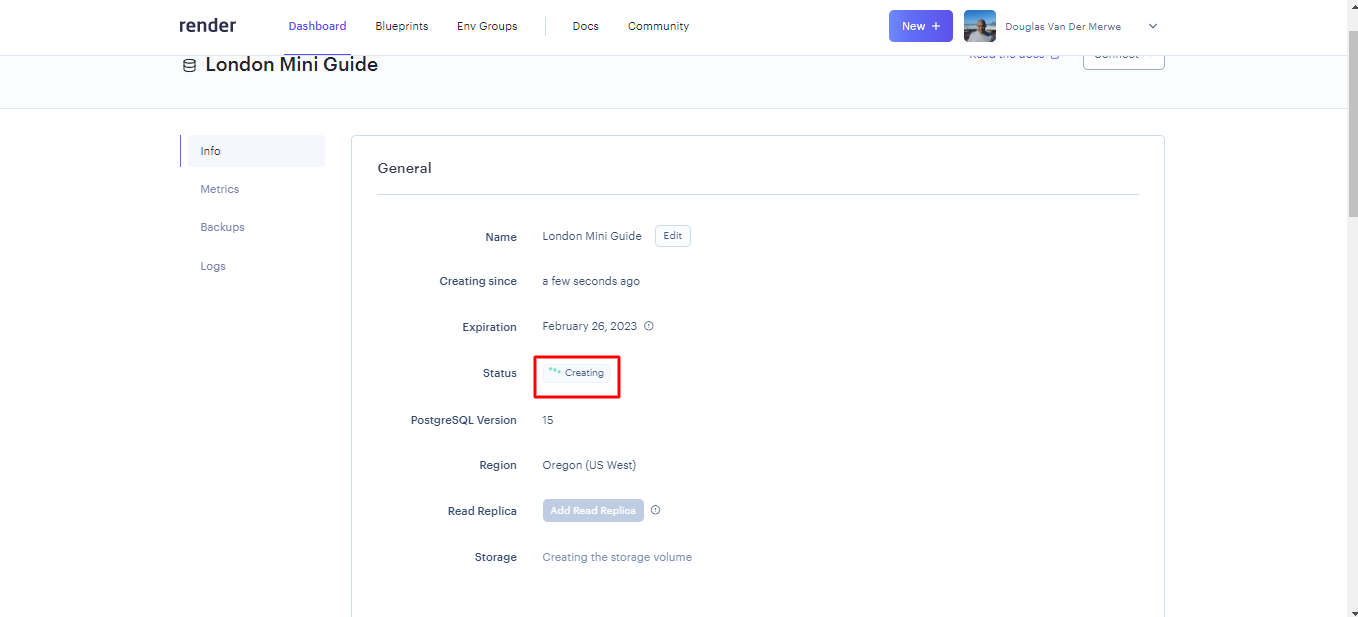
Render will take a few minutes to create your database 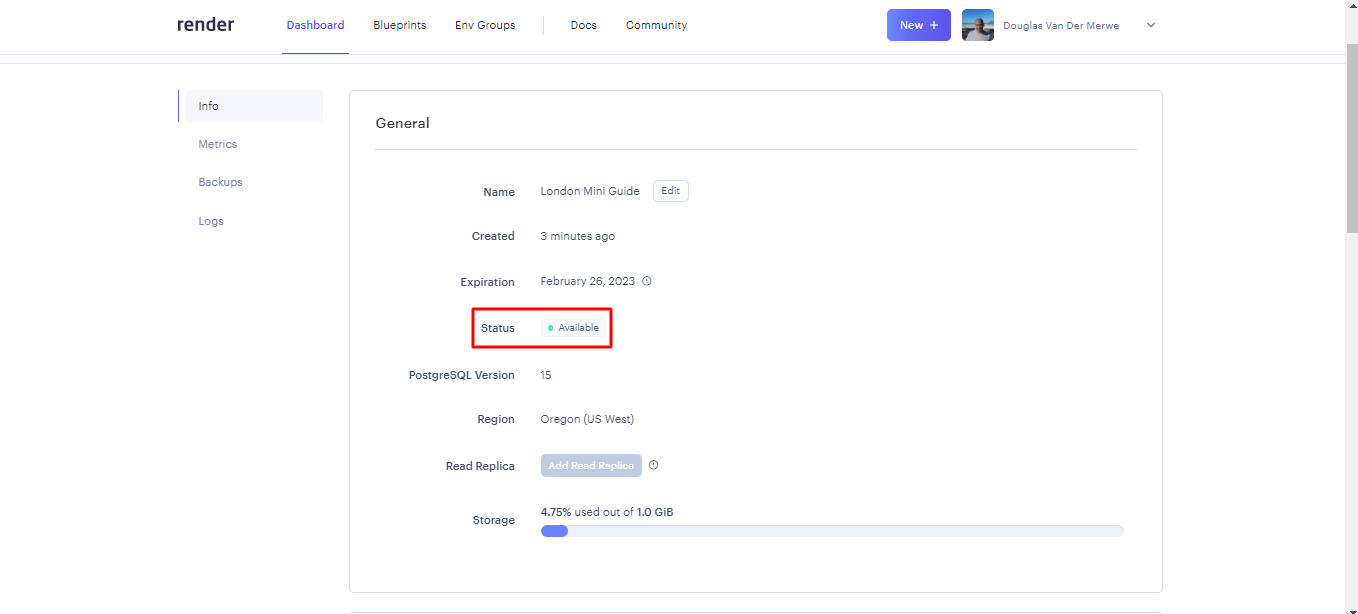
After a few minutes your Database should be active 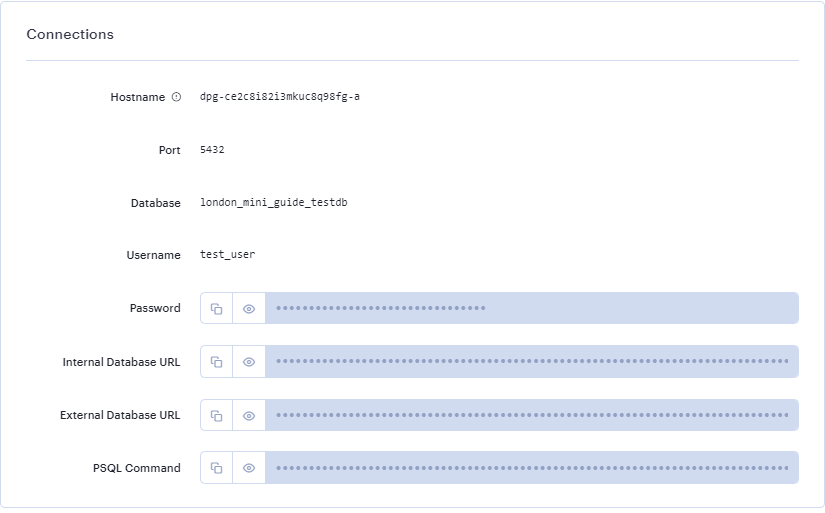
Scroll down to Connections tab, where you will find Environment Variables for connecting to your database. The Internal & External Database URLs will likely be the most useful for you If you are using a Render database outside of Render, you’ll need to use the External Database URL. If you are using the database inside of Render, you should use the Internal Database URL.
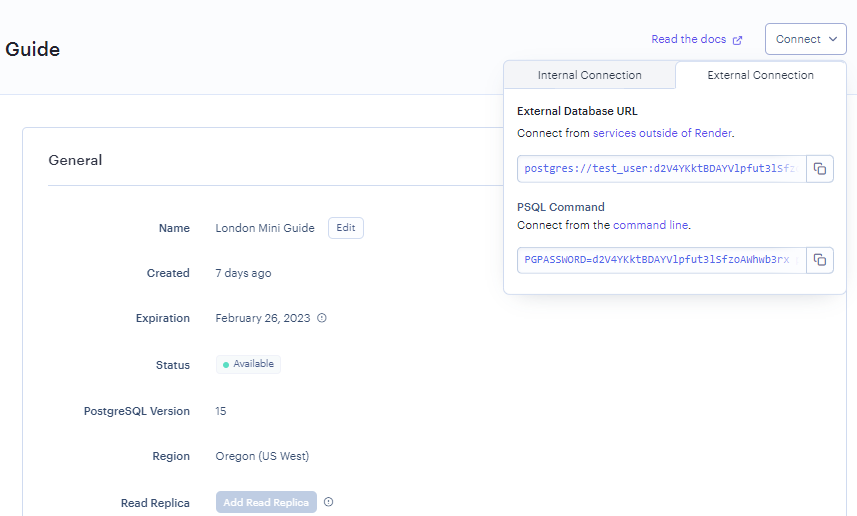
The Connect button could be useful for quick Environment Variable reference